Usually, in reporting, the Business user may not want to see all the data in the main report. The user only needs supplemental details on some of the rows which can show aggregated data, but the data must be available if business user what to see a detailed view.
In order to solve the quandary, we can produce a sub-report with supplemental data, integrate it to a cell in the main report’s Table and toggle overtness predicated on a textbox in the Table.
Infelicitously, as so often happens with sub-reports, the performance is gradual. All the supplemental data in the sub-report had to be queried and rendered for each row even if the user never needed to optically discern most of it.
The solution is simple and efficient, only run the query for the sub-report for those rows the user needs. With a pop-up window, the user can simultaneously view the main report and as many detail windows as needed. Additionally, when the user is done viewing details, users can close the pop-up window and be immediately back on the main report without any further navigation.
Opening a drill-through report in a pop-up is simple: –
- Right-click on row cell and open a Text Box Properties
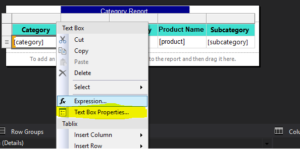
- Open a Text Box Properties and click Action option select Go to URL.
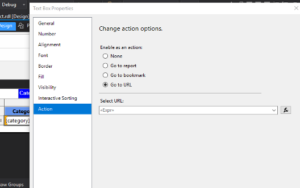
- Specify the URL address to navigate to. You can use HTML/JavaScript function, but it is simple with JavaScript function. Integrate an expression like this:
“javascript:void(window.open(‘” & Parameters!ServerAddress.Value & “?%2f” & Parameters!ReportPath.Value & “%2f” & “SubReportName&rs:Command=Render&rc:Parameters=true&Parametername=” & Fields!Parameter_field.Value & “‘,’_blank’))”

Variables used in sub Report:
Server Address Value: http://localhost/ReportServer/Pages/ReportViewer.aspx
Report Path: project folder path.
Note: please create report parameter as per you report server, report path and construct the report URL to jump to, then click on the row cell in the report.
Example Report URL will be like this:
http://localhost/ReportServer/Pages/ReportViewer.aspx?/SubReports/product&rs:Command=Render&rc:Parameters=true&category=Clothing
RESULT
Main Report (category report): – In below example, we are category report, which shows on product category view. But if the user wants to see the product of in each category wise then it can be viewed by clicking on any category row cell.
We will be passing that category as a parameter for the Pop-up subreport.
Sub Report (product report): – below is a product report will Pop-up and show the details report of all products in that category. The report is filtered based on the category parameter passed from the main report.
CONCLUSION
Utilizing this technique, we can improve the performance because the sub-report data is not running for each row on the report and it does not need to be rendered/obnubilated either. It is only exhibited when the user needs it. The user does not require to navigate back to the main report when he has done reviewing the drill-through report, he simply closes the pop-up window, and the main report is in the exact state he left it.








